How to Install PHP on Raspberry Pi with NGINX
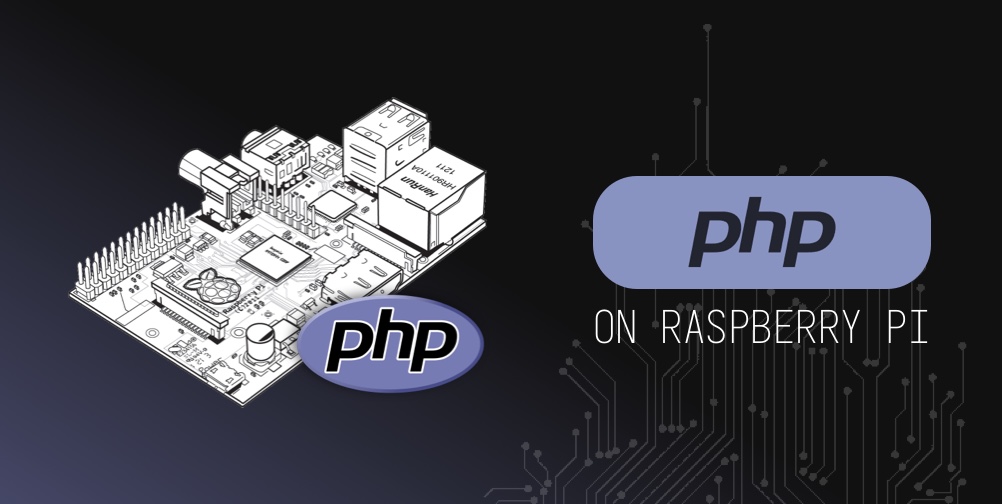
PHP is a scripting language typically used as a server-side scripting language. This means, in order to compile and run PHP on your websites, you need a webserver that can understand PHP. In this case, the webserver we’ll be using is NGINX. I’ll go through a simple example of installing PHP and running it on a basic website. From there, you’ll have the foundation in place to build more complex things.
Install NGINX
PHP is compiled by a webserver and the one we’ll be using is NGINX. For more information about installing NGINX, follow my NGINX installation guide for the Raspberry Pi.
Install PHP
Once you’ve installed NGINX, follow these instructions to allow NGINX to interpret PHP on your Raspberry Pi.
Install PHP-FPM
php-fpm is a fast php interpretor. Install it using the below command.
sudo apt install php-fpm
Bind NGINX to PHP
Open up the NGINX virtual host config file (found here /etc/nginx/sites-enabled/default), and look for this line
index index.html index.htm index.nginx-debian.html;
and replace it with this line
index index.html index.htm index.php;
Next look for the config block in the virtual host config file (again found here /etc/nginx/sites-enabled/default) that starts with this:
location ~ \.php$ {
...
}
and uncomment it so it looks like this
location ~ \.php$ {
include snippets/fastcgi-php.conf;
fastcgi_pass unix:/var/run/php/php7.0-fpm.sock;
}
This will bind NGINX to the faster PHP interpretor (php-fpm) we just installed.
Test PHP
To test that PHP is working, put a “index.php” file in the root directory of your webserver (by default “/var/www/html/”) and restart NGINX using the commands below:
echo "<?php phpinfo(); ?>" > /var/www/html/index.php
sudo /etc/init.d/nginx restart
Now when you go to http://pi1.local/ (replace “pi1.local” with the IP address of your Raspberry Pi) you should see a page displaying information about PHP.
 I'm a tech professional (ex-Amazon) with experience including software engineering, and management. Currently living in NYC.
I'm a tech professional (ex-Amazon) with experience including software engineering, and management. Currently living in NYC. 
