Sublime Text Basics - Installing a theme
Before we get started, you’ll want to pick up a copy of the latest version of Sublime and install it. You can download it on Sublime’s website here.
Right off the bat when you open up the editor, you’ll be greeted with a pretty plain and boring interface. Especially if you’ll be staring at this editor for many hours a day everyday like I do, you’ll want something a little more pleasing to look at, so let’s spruce things up a bit
How to install a new theme
Sublime has it’s own built in package manager so installing custom themes can be done directly from within Sublime itself.
- Type CMD + Shift + P to bring up the command pallet
- Type Package Control: Install Package in the search box and hit enter
- Search for your theme and press enter again
- Lastly, tell Sublime to use your new theme by going to Preferences > Settings and editing the theme and color_scheme properties to match that of your downloaded theme:
{
"theme": "Material-Theme-Palenight.sublime-theme",
"color_scheme": "Packages/Material Theme/schemes/Material-Theme-Palenight.tmTheme"
}Note: the above snippet will be different depending on the theme you install. Most themes will specify in their documentation what the above snippet will look like, while other themes have the ability to set these options for you via the command pallet so be sure to refer to your themes documenation for specific install instructions
Now just save the settings file and *bam* Sublime will apply and use that theme from now on.
My top 3 themes
I’ve been a Sublime Text user for many years and my preferences for certain themes certainly hasn’t stayed consistent, but below are a few of my favorites:
Material Theme - link
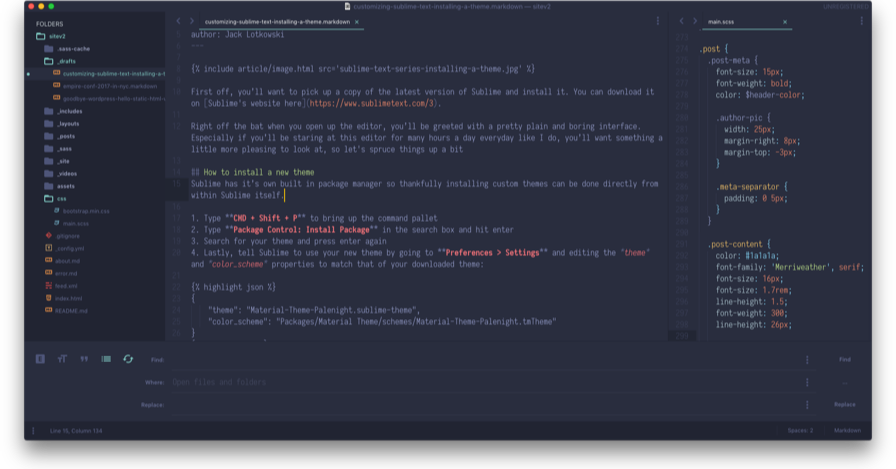
My current favorite theme that draws inspiration for Google’s material design. This is by far one of the most polished and customizable themes I’ve ever used and has quite a few different variants to choose from, along with many color schemes.
DA UI (formerly Boxy) - link
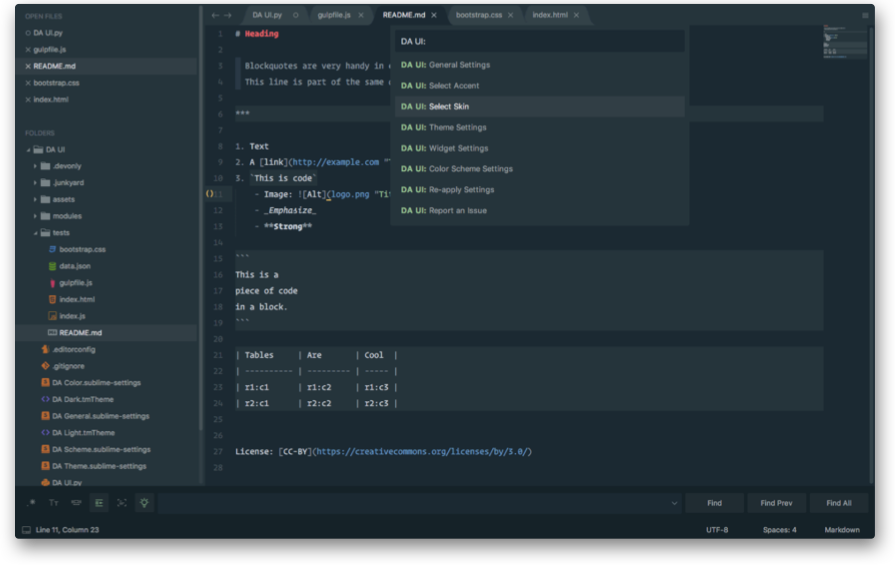
Boxy was my go to theme for a while before I switched to Material Theme. Now known as DA UI, this theme is another solid choice. The developers clearly spent time fine tuning the look and feel of this theme. Like Material Theme, you can have countless color schemes to choose from, and customizing theme options happens right from the command pallet. Nice.
Afterglow - link
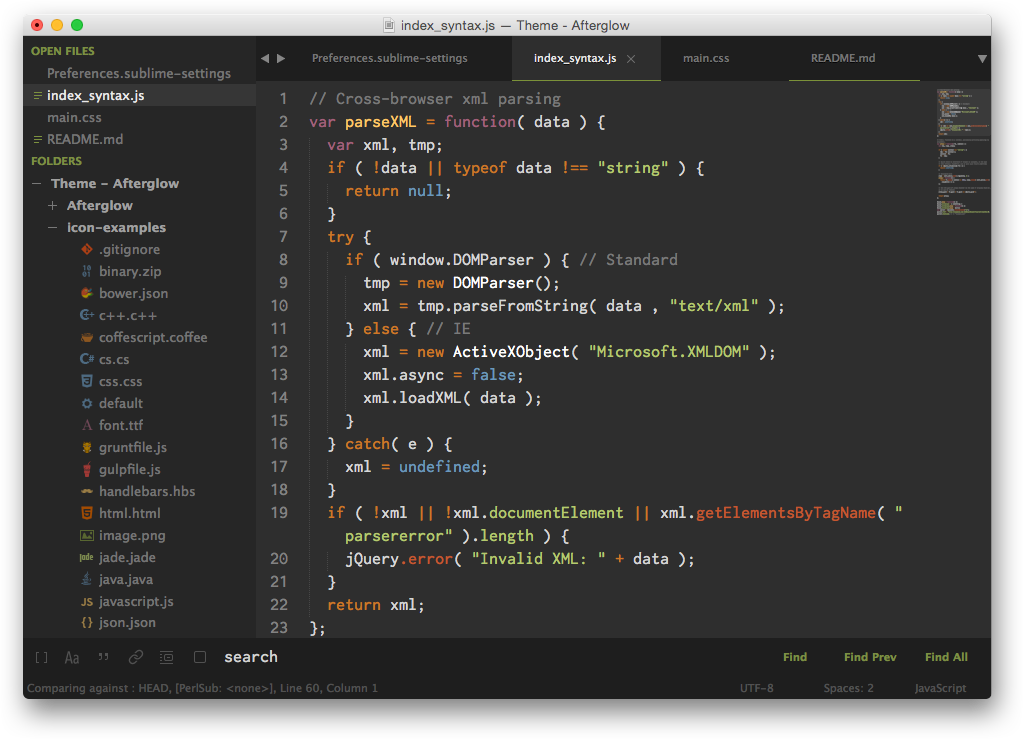
I was a huge fan of Afterglow for many years since, at the time, Afterglow was the quintessential minimal dark theme. At the time, it’s dark sidebar was a huge draw for me. At this point, I wouldn’t choose Afterglow over DA UI or Material Theme – their Github repo shows no development for the past 3 years – but I just had to mention this theme for old time’s sake.
 I'm a tech professional (ex-Amazon) with experience including software engineering, and management. Currently living in NYC.
I'm a tech professional (ex-Amazon) with experience including software engineering, and management. Currently living in NYC.  Play video
Play video